Introduction
The invoicing section of the platform allows you to manage the submission of invoices from your self-employed staff.

Invoicing Section.
The only jobs that will be included as invoices with the opportunity to submit an invoice, are those that have been signed off as part of a payment report.

Jobs must be signed off in Payment Report.
Submission Types
Any job for self-employed staff that has been included in a payment report, this includes both the fees and also expenses, will appear as a separate line item and can be submitted either as an
- auto-generated invoice that matches the payment report exactly or
- as an uploaded PDF.

Submitted Invoice
Billing Details
For invoicing to work you need to enter your company billing details so that automatically generated invoices have the correct company details on submission.
To do this go to the settings menu then go to app settings while logged in as an owner and go to the company profile as shown here.

App Settings.
Company Profile

Company Profile.
There are billing details that need to be filled out these are the billing details that will be included as the two fields in invoices that are automatically generated by the platform.
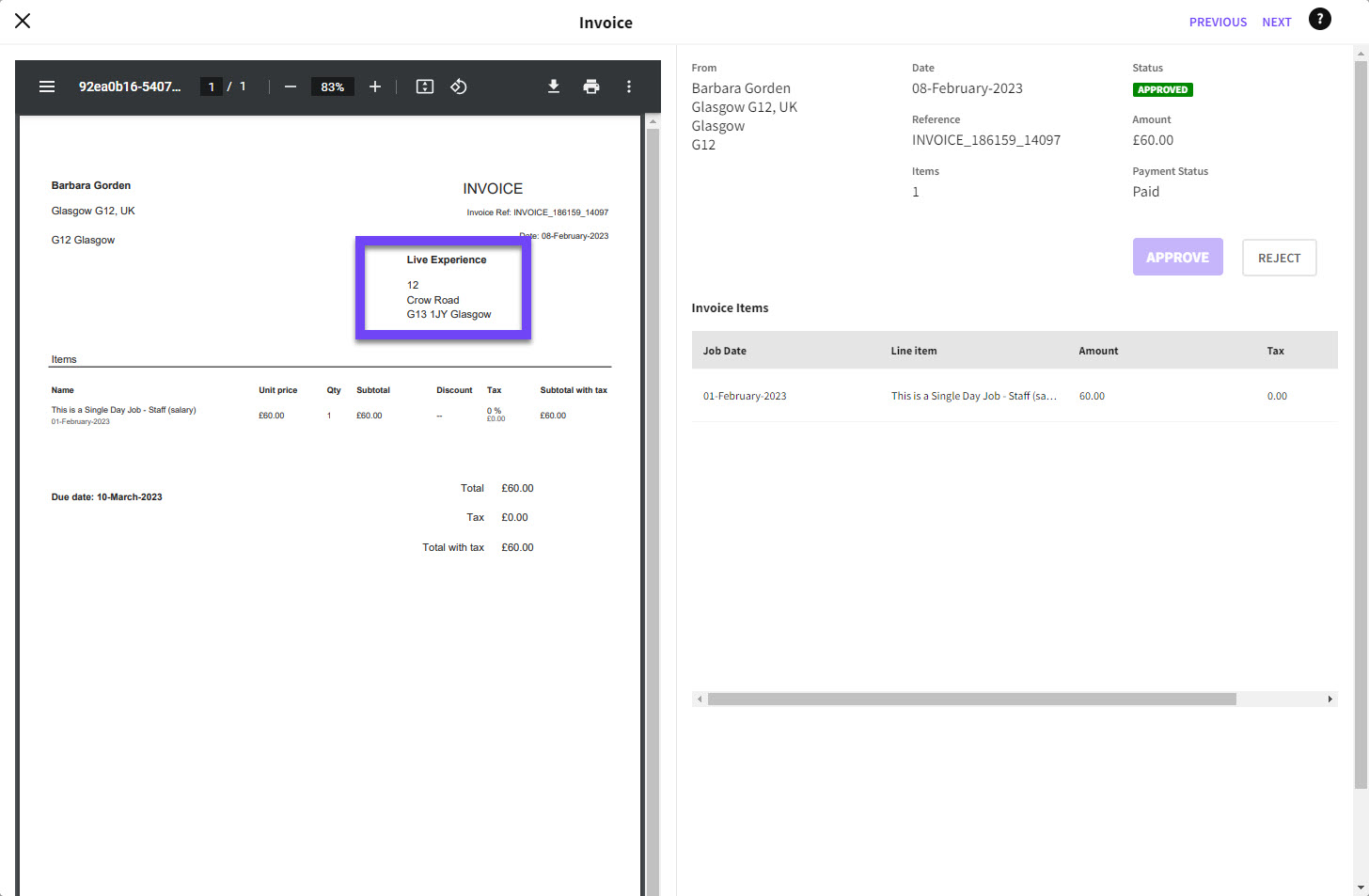
Automatically Generated by the System.
Invoicing Section
Once completed and you've saved those details after the page refresh you'll then have access to invoicing in the pay menu.
Now you can access the invoices section by going to pay and invoices.

Invoices Section.
Here you can then click in to view invoices on the platform.

Invoices.
Crew App
Also any crew that have completed self-employed jobs that have been included in a payment report will now have the ability to submit their invoices from the crew app.
