Automatic Approval
When a Job is completed all Crew timesheets are automatically APPROVED . This saves Admin lots of time having to approve each timesheet.
Timesheets are shown in the APPROVALS page as APPROVED.
We navigate to the Approvals page by clicking PAY>APPROVALS.
 Navigating to the Approvals page.
Navigating to the Approvals page.
In the Crew app the status is PENDING APPROVAL in case Crew submit a dispute.
 PENDING APPROVAL status in the Crew app.
PENDING APPROVAL status in the Crew app.
Crew have 72 hours to submit a disputed timesheet. A reminder notice is at the top of all Crew timesheets. If no disputes are submitted during this period then the timesheet status moves automatically to APPROVED in the Crew app.
Disputed Timesheet - Crew
The Crew was asked by the supervisor to work an hour extra. So the Crew has to dispute the original timesheet.

Disputed Job in Crew app and Approvals page.
Once the Job is completed Crew have to adjust the times and press the SUBMIT DISPUTED TIMESHEET button reflecting the one hour extra that they worked.
Crew can also add a note for Admin to read explaining why they are disputing the timesheet.
The status of the timesheet in the Crew app changes to PENDING.
Admin receives a notification from the system and reads the Crews message.
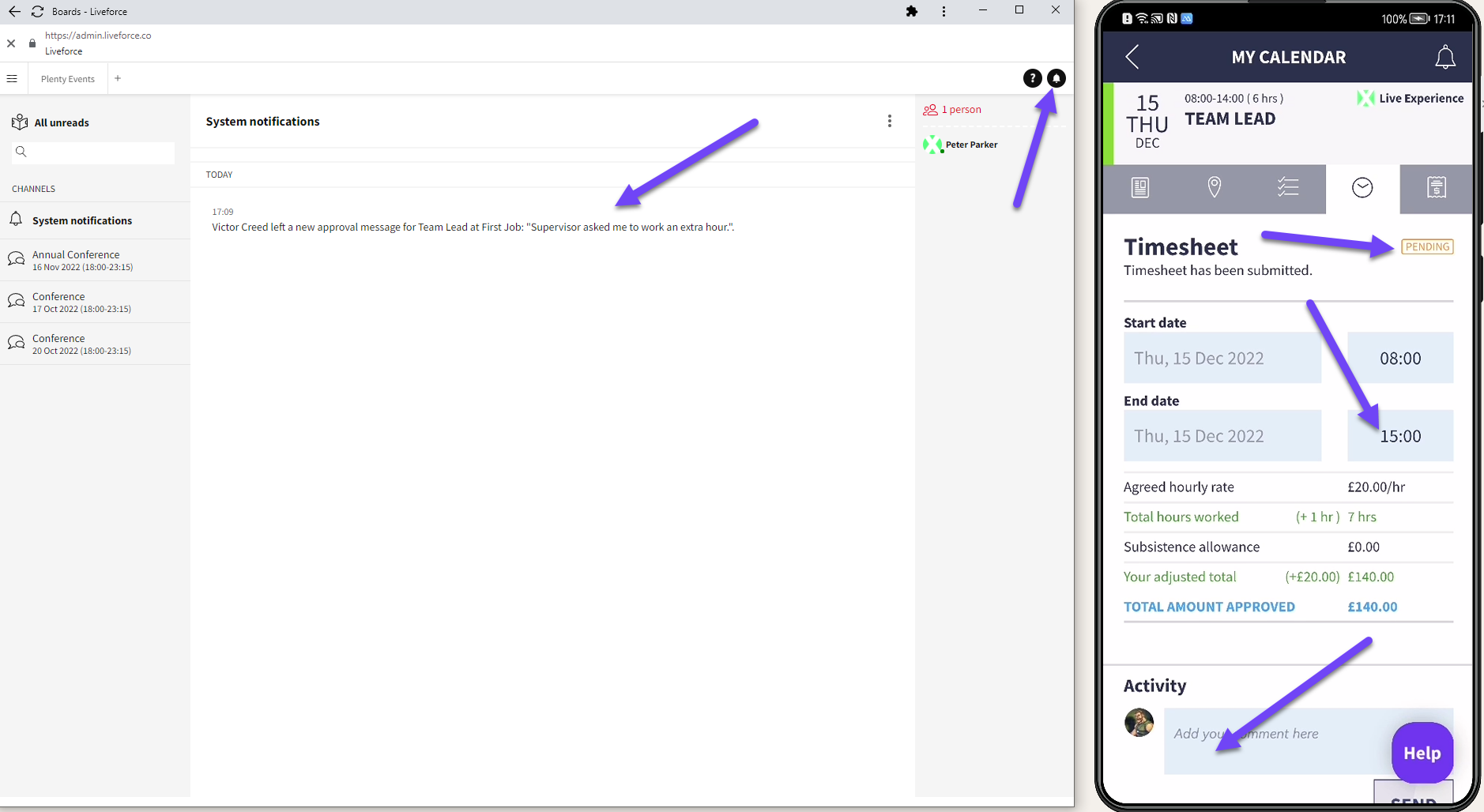 Adjusted timesheet with PENDING status and Notification for Admin.
Adjusted timesheet with PENDING status and Notification for Admin.
When Admin checks the Approvals page they see that there is one item for review. So they know that this timesheet requires their attention. Admin clicks on the REVIEW button and the item for review appears.
 Review button - Approvals page.
Review button - Approvals page.
Admin clicks on the item and the popin shows the disputed times and the note from the Crew. They can then Approve the disputed Timesheet once they review the timesheet and are happy that everything is correct.
 Popin opens with adjusted timesheet details.
Popin opens with adjusted timesheet details.
A timesheet APPROVED notice appears. The timesheet will then change to Approved status on the Approvals page.
 Timesheet APPROVED notice.
Timesheet APPROVED notice.
The timesheet changes to APPROVED in the Crew app.
 Approved status in Approvals page and the Crew app.
Approved status in Approvals page and the Crew app.
Disputed Timesheet - Admin
So Admin disputes the timesheet in this Job.

Admin dispute process.
Crew submit a disputed timesheet but add two hours instead of one. Admin see the Review button and investigate.
 Crew dispute timesheet for two hours instead of one.
Crew dispute timesheet for two hours instead of one.
Admin adjusts the time in the timesheet then presses the APPROVE PAYMENT button. The timesheet moves to APPROVED status in the Approvals page and the Crew app.
 Adjusted by Admin timesheet moves to APPROVED status.
Adjusted by Admin timesheet moves to APPROVED status.
Activity Section
The Admin can also send a message via the Activity section message box to say why they adjusted the times.
The Crew will receive a notification in their app from Admin. Crew can either accept the reason for adjustment or continue the dialogue and dispute.

Admin sends notification to Crew.
Adjusting Hours Down - Admin
Admin adjusts the times to less hours than the original timesheet. They can either send it to Crew for approval or FORCE PAYMENT APPROVAL.

Admin adjusts hours down.