Invitation And Registration
When an account owner invites you to the platform you will be sent an invitation email.
1. Click the link in the email to activate your account.

Invitation Email
2. Fill out your details.
3. Click the REGISTER button when complete. You are now registered as an Admin.
*A very important point to bare in mind when entering your details is that your phone number is the number that Crew members will phone or message when enquiring about a Job that you are the PRIMARY CONTACT for. Cancellation SMSs are also sent to this number.
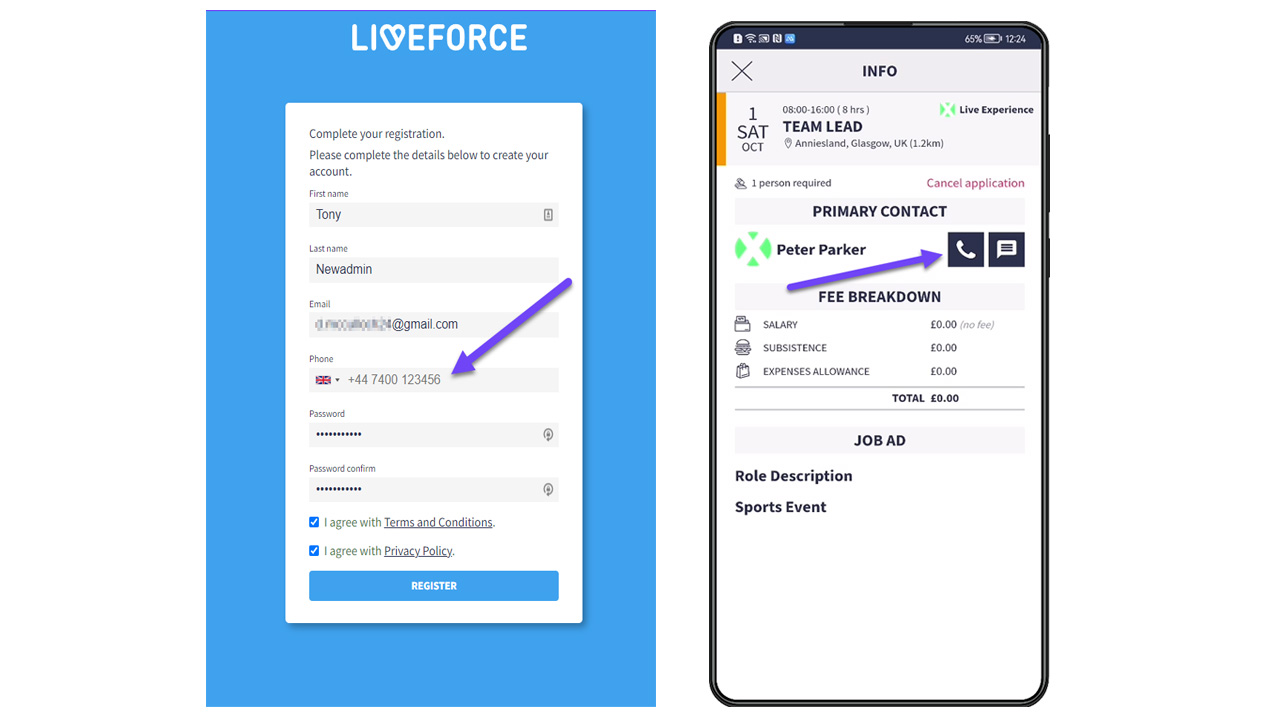
Registration Form and Primary Contact on Crew App
Admin Permission Levels
There are 3 levels of Admin. Owner, Manager and Staff. Each has different permissions.

3 levels of Admin. Owner, Manager and Staff
The account owner has full permissions. The Admin manager has full permissions less App settings and generating payment reports but they can invite new admins and approve timesheets and expenses. The Admin Staff level can only invite crew and manage crew tags.
Login URL
We recommend that you make a note of the Admin App login URL and favourite it in your browser. You’ll need to access this page when logging in to the Admin App: https://admin.liveforce.co.
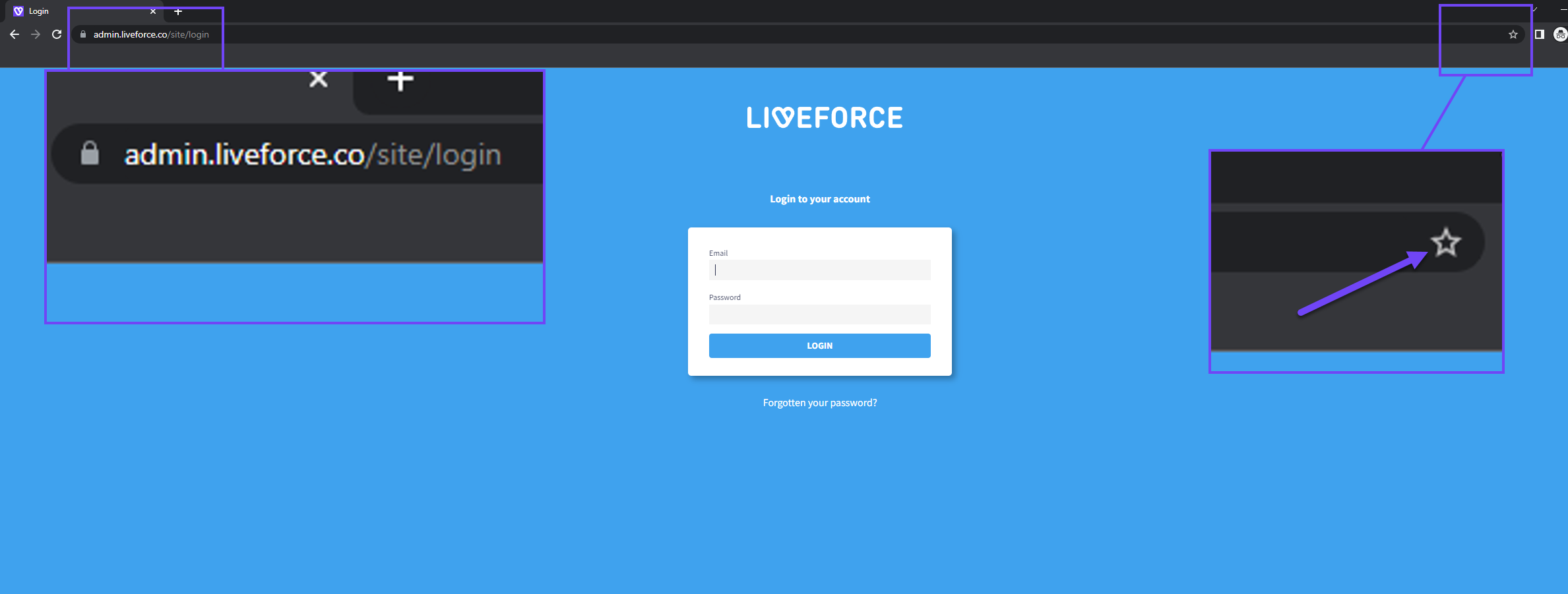
Admin App login URL plus the Favourite icon in browser
Forgotten Password
If you forget your password there's a link you can click on from the login page. Submit the form and you will be sent an email from the system. Just follow instructions to reset your password.

Forgotten Password Link
Personal Details
You can update your personal details by going to Settings and then Your Settings in the main navigation.

Update Your Settings
From this page you update your phone number and email address. We also recommend uploading an avatar.

We also recommend uploading an avatar
Change Password
To change your password go to the Password page.

Change Your Password